Deploy of .exe application
Deploy of .exe application
What is Deploy
To this point we have run all of our programs in environment prepared
by an Integrated Developer Environment (eg. Qt Creator or
Visual Studio). Usually, when the program/application is ready
it is needed to prepare the program in such a way that it would be
possible for the end-user to run it. For Windows system usually it is
necessary to prepare an .exe file together with
accompanying .dll files and files loaded by our program,
for example textures or data-base files.
Example of deploying a program for Windows
The example below assumes usage of the Qt Creator, however the procedure for a different IDE will not be very different, as most commonly only the source paths will change. For this tutorial, we assume that the we are deploying a project called sfml_animation.
1. Compilation of the Release version
Up to this point, during the work on all our programs, we have executed the compilation procedure in Debug mode. Debug mode, as it names states, allows us to run the application in the debug, which causes the final binary/execution file to contain additional information not needed by the end-user. The correct version to deploy the program should always be the Release version.
In order to switch to the Release mode in Qt Creator click the build configuration icon (1), and then choose Release (2):
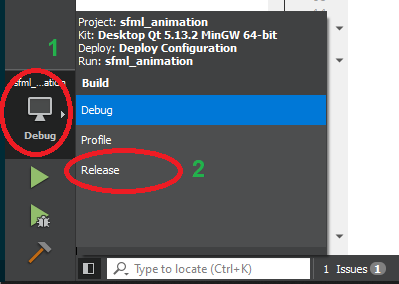
Next build your project (Ctrl + B) and wait for the compilation process to finish. For further development of the program it is always recommended to switch back to the Debug mode.
2. Destination folder preparation
Create a destination folder anywhere on the disk to which you will copy all the files necessary to run the program. The folder name does not matter, you can choose anything.
3. Copying the .exe file
Qt Creator automatically build the project in automatically created for this purpose folder, so called build folder. This is the same folder in which we have placed the texture files, but in this case it will be marked with Release at the end of its name (WARNING: If the project was previously compiled in Debug mode you will find two folders with very similar names, choose the one with Release at the end).
Open the Release build folder:

After opening, open the release folder and copy the
.exe file into the destination folder.
4. Copying compilers .dll files
Our execution .exe file does not include all the
necessary information needed to run the program, great part of the
functionality is included in the .dll files provided with
the compiler. These precompiled libraries are needed to run the
program.
If you are using MinGW compiler
MinGW is a compiler used during this course by default. If you have not changed Qt Creators default installation folder you will find the files needed in the following folder (WARNING: if you are using different compiler version choose a folder marked with a proper compiler version):
C:\Qt\Tools\mingw730_64\binFrom the above folder copy the following files into the destination folder:
libgcc_s_seh-1.dll,libstdc++-6.dll,libwinpthread-1.dll.
If you are using MSVC compiler
…
5. Copying libraries’ .dll files
If you are using any external libraries (like SFML) you will
have to copy to the destination folder all the necessary library-related
.dll files. A set of .dll files will
significantly differ from library to library. If you are not sure which
files you should copy, on this point of the process, you can already try
running the program in the destination folder, error window will pop up
showing which files are missing. Fill in the missing files until the
errors stop appearing:
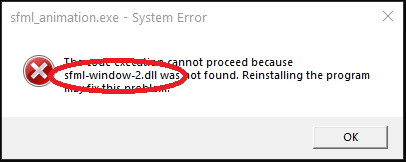
For SFML library put the following files in the destination folder:
sfml-audio-2.dll,sfml-graphics-2.dll,sfml-network-2.dll,sfml-system-2.dll,sfml-window-2.dll.
Note that the file names do not contain -d- in the name,
which describes the .dll file relevant to the
Debug mode.
6. Copying additional files - assets
If your program uses any additional files (eg. textures, audio files, data-bases, text files), you should place them in the destination folder, just like you did for the build folder during the program creation and while running it in the IDE. Remember to mantain the folder structure and hierarchy,
If the application has used absolute paths to external files, correct them for relative paths and re-prepare deploy.
7. Running the program
So prepared deploy, after double-clicking .exe should
properly run our program on any computer running 64 bit Windows.
Authors: Tomasz Mańkowski